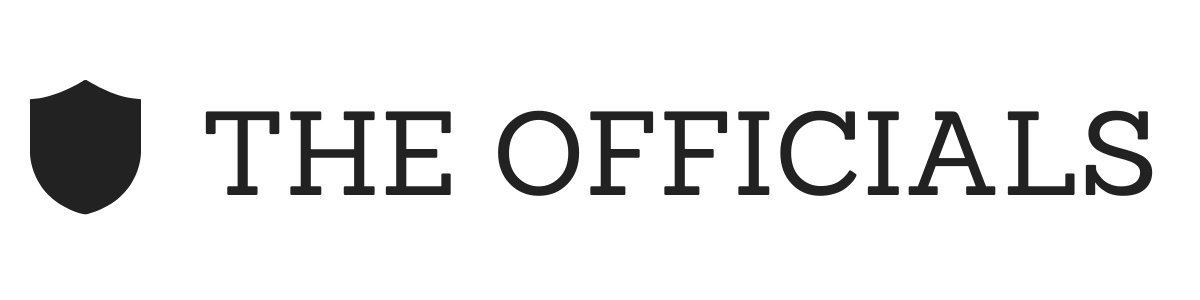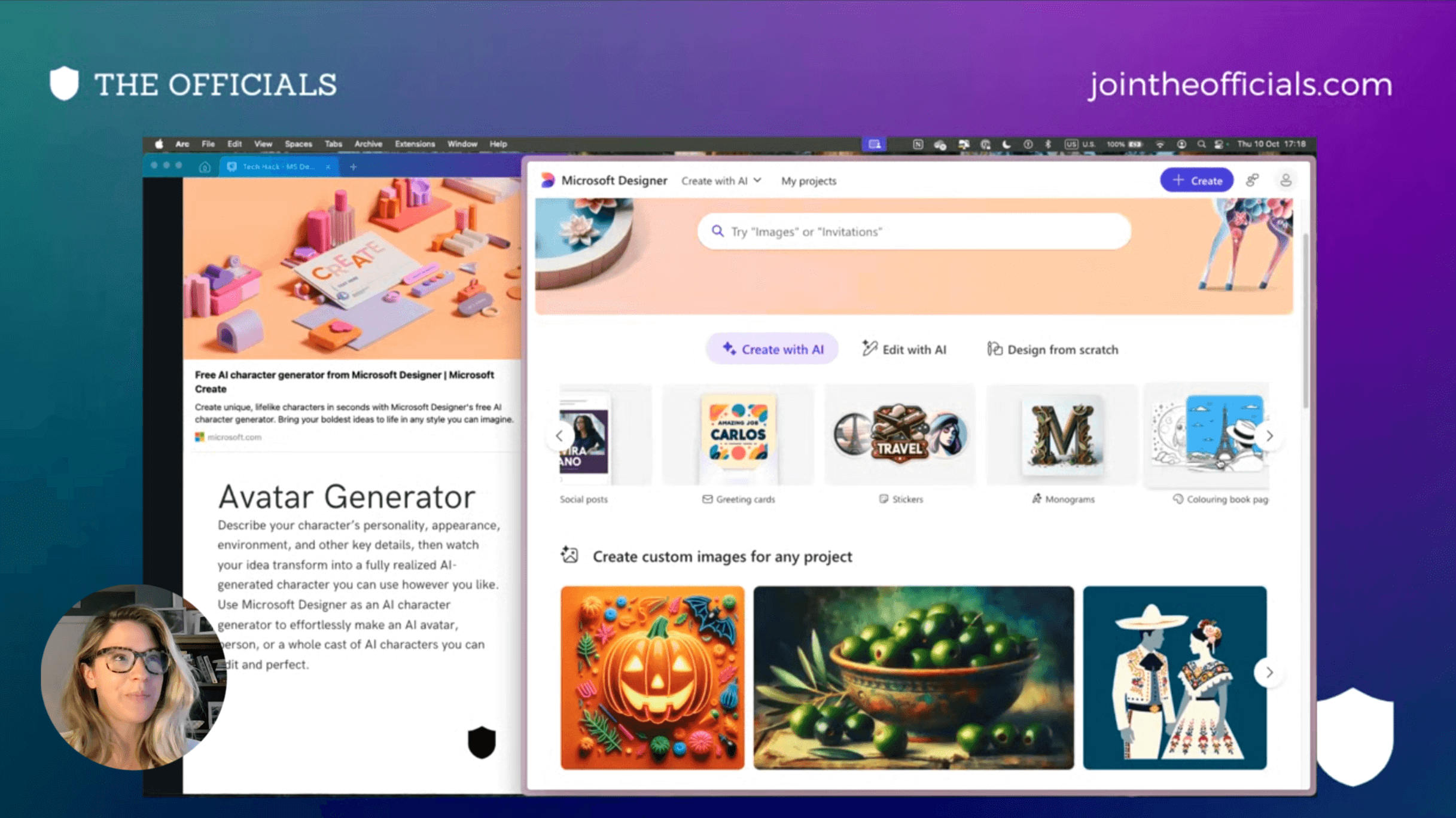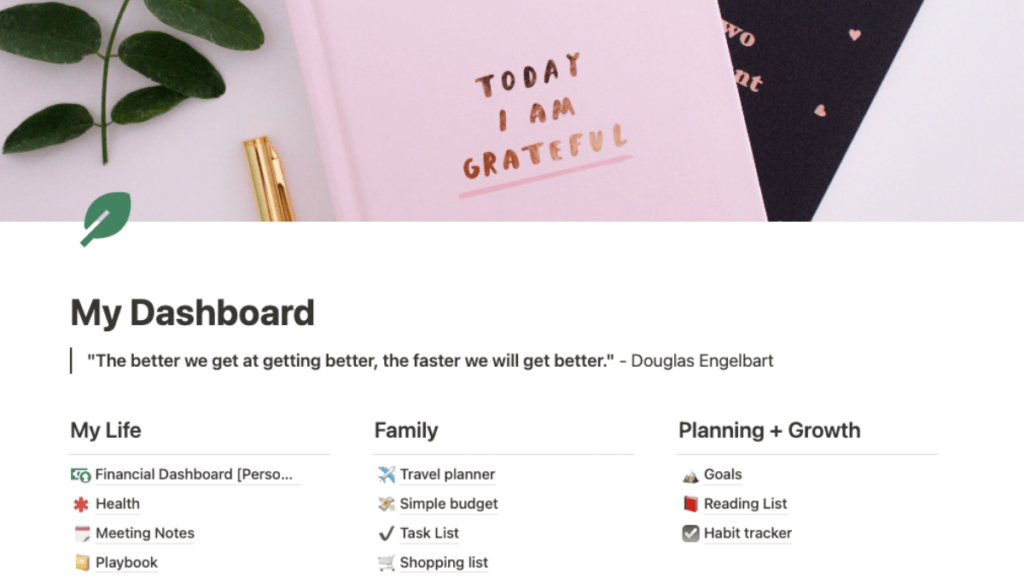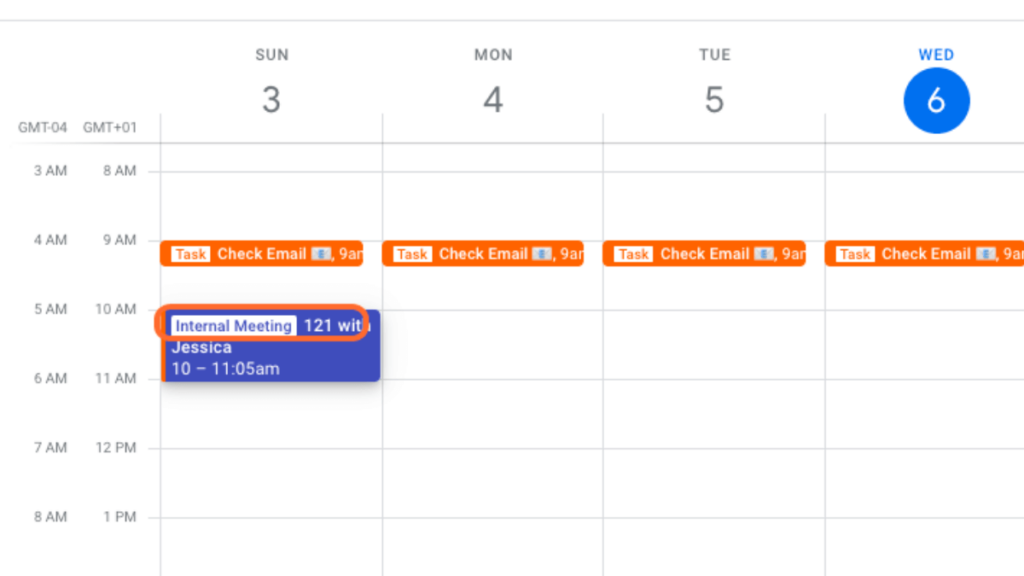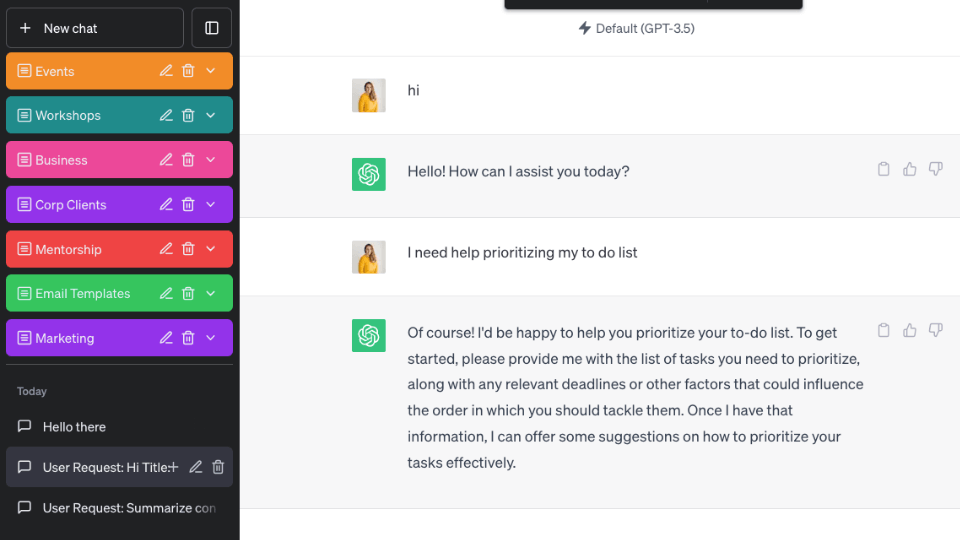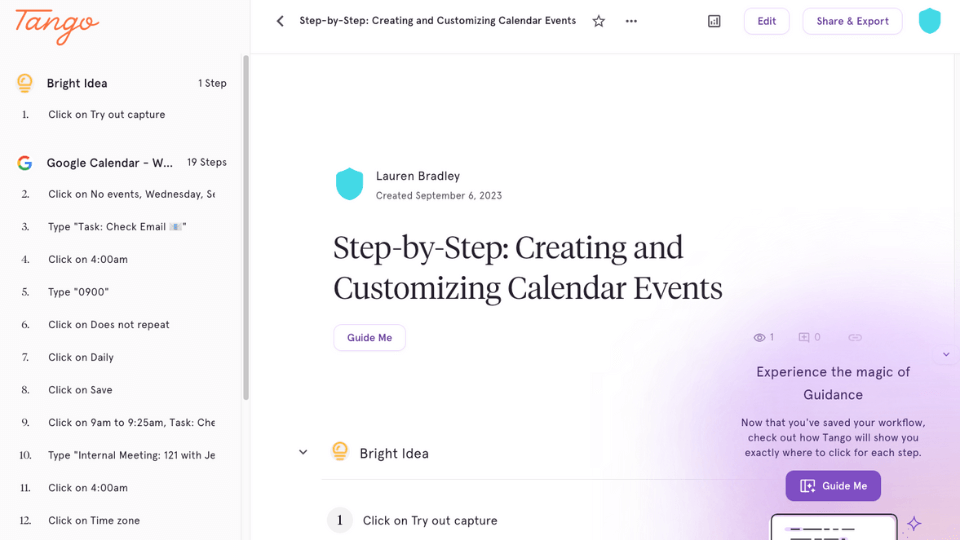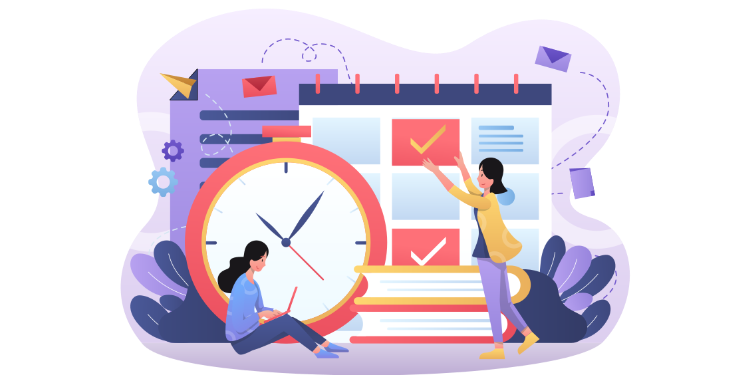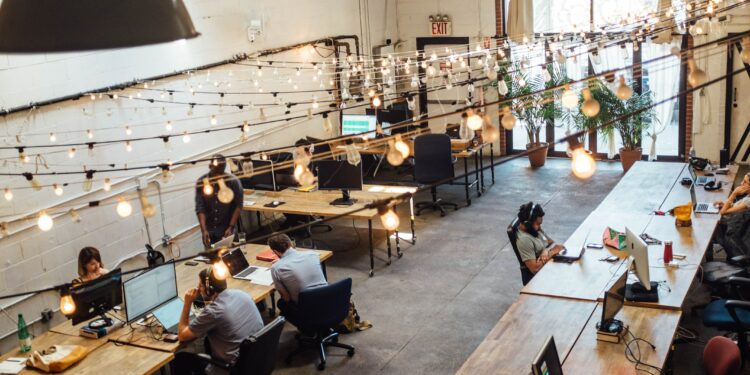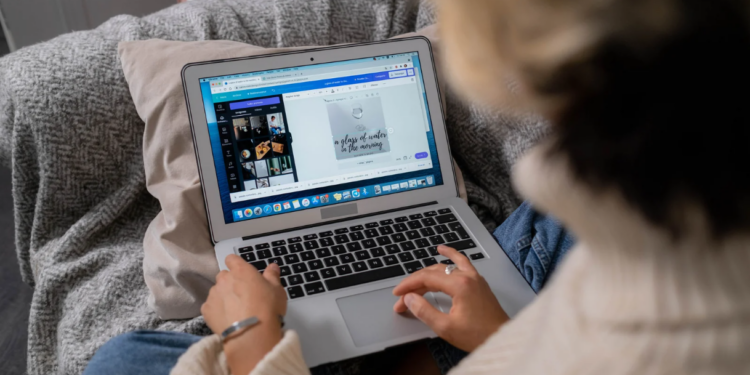In recent years, a trend has resurfaced in some organizations: “assistant pools.” Though pooling assistants may seem like an efficient solution, particularly as businesses look to streamline costs and resources, it often comes with substantial drawbacks. Assistant pools can lead to a sense of dehumanization, demotivation, and invisibility for administrative professionals.
So, what’s the alternative? I believe that the future lies in establishing an “Administrative Department” or “Assistant Network”—a structured approach similar to a tech or engineering team. By creating a department focused on professional development, clear roles, and training, organizations can better support their administrative staff and ultimately improve company-wide productivity and satisfaction.
What Are Assistant Pools?
“Assistant pools” refer to a system where multiple administrative professionals support a group of executives, managers and teams, often without individual assignments. In this setup, executives request support from a shared pool of assistants, and whoever is available at the moment takes on the task. This system may seem practical, especially when trying to cover high-demand periods or multiple departments, but it typically leads to several unintended consequences.
In an assistant pool, administrative professionals lose the ability to form personal, one-on-one relationships with executives. They often operate on a “next available” basis, which can result in a transactional, task-based dynamic rather than a partnership. This model doesn’t allow assistants to fully understand an executive’s specific needs, preferences, or goals, ultimately limiting the quality of support they can provide.
The Downsides of Assistant Pools
- Dehumanization and Lack of Ownership
- In assistant pools, administrative professionals can feel like interchangeable parts. Without designated executive relationships, assistants lose the ability to understand their executives deeply, which can hinder their performance and leave them feeling undervalued.
- When assistants aren’t assigned to specific executives, they lack the ownership that comes from a dedicated role, reducing their investment in long-term tasks and projects. This sense of disposability can be profoundly demotivating and leads many assistants to feel invisible within their organizations.
- Isolation and Decreased Morale
- Assistant pools can create an isolating environment for administrative professionals. Without a dedicated network or department structure, they often work alone, lacking a team for support and collaboration. Pooling assistants reduces camaraderie, which can make the job feel lonely and, at times, undervalued.
- When assistants lack the support of a team or a defined structure, it can also hinder their ability to advocate for themselves. A pooled environment may not have clear pathways for feedback, growth, or career advancement, which can contribute to job dissatisfaction and burnout.
- Limited Growth and Professional Development Opportunities
- In assistant pools, administrative professionals often miss out on mentorship and professional development. Without a designated leader or clear career path, it’s challenging for assistants to gain visibility and grow in their roles. Executives who only interact with assistants in brief, transactional ways may overlook their potential, limiting growth opportunities.
- With minimal access to training or dedicated resources, assistants in pools are often left to manage their own development. This limits their ability to learn new skills, implement best practices, or prepare for more advanced roles.
A Better Solution: The Administrative Department
To truly leverage the skills of administrative professionals, organizations should consider an alternative to assistant pools: an Administrative Department or Assistant Network. Instead of treating assistants as interchangeable resources, this structure would establish a department dedicated to supporting, developing, and empowering administrative staff.
What Does an Administrative Department Look Like?
“Imagine an Administrative Department structured similarly to a tech or engineering team, complete with dedicated leadership, career progression paths, and a culture of collaboration. In this structure, assistants have clear roles and titles that reflect their expertise, such as “Executive Assistant,” “Administrative Specialist,” or “Senior Operations Manager.”
This department wouldn’t just manage schedules and tasks; it would focus on enabling administrative professionals to grow, support each other, and excel in their roles. Regular team meetings, collaborative planning sessions, and mentorship opportunities would foster a sense of community and shared purpose.
Key Components of an Administrative Department
- Clear Roles and Structured Hierarchies
- Administrative roles within this department would be clearly defined, with titles that reflect levels of experience and areas of expertise. This structure allows assistants to progress within the department, providing opportunities for advancement and specialization.
- By establishing a formal hierarchy, administrative professionals have designated leadership and support, ensuring they’re not left to navigate challenges alone. This structure also empowers assistants to step into leadership roles, which can further enrich the department’s culture.
- Professional Development and Training
- A primary function of an Administrative Department would be to provide executive assistants training. Training can include everything from advanced software skills and project management techniques to leadership skills and emotional intelligence.
- Regular training programs, like those offered at companies such as Google, could even include training for executives. At Google, executives are trained on how to work effectively with their assistants before being assigned one. This proactive approach fosters stronger partnerships, reduces miscommunication, and helps executives fully leverage their assistants’ skills.
- Onboarding Programs and Specialized Resources
- The department could also include a structured onboarding program tailored for new assistants. This onboarding would equip them with an understanding of their role, the tools they’ll use, and the company’s culture.
- Specialized resources, such as templates, tools, and guides, could be shared within the department, ensuring that every assistant has access to best practices and efficient methods. This helps standardize high-quality support across the organization.
- Shared Resources and Collaboration Tools
- Within an Administrative Department, assistants can share resources, like scheduling tools, project management software, and document templates. Instead of each assistant working independently, they can collaborate and share best practices, ensuring consistency across the board.
- Collaboration tools also enable assistants to communicate easily, brainstorm solutions, and offer each other advice, further enhancing their ability to support the organization effectively.
The Benefits of an Administrative Department for Organizations
An Administrative Department offers clear advantages over assistant pools, benefiting not only the administrative professionals but also the organization as a whole.
Streamlined Workflows and Enhanced Agility
An Administrative Department brings structure and consistency to workflows, enabling assistants to work more effectively. With standardized practices, assistants can jump in and assist each other seamlessly, creating an agile support system that can adapt to changing demands without disrupting the overall workflow. This flexibility is particularly valuable in fast-paced environments where support needs can fluctuate.
Increased Engagement and Professional Satisfaction
A structured department provides a sense of community, growth, and belonging for administrative professionals. With clear roles, access to training, and paths for advancement, assistants are more likely to feel valued and motivated in their roles. This structure helps reduce turnover, boost morale, and foster loyalty within the organization, as assistants see a future for themselves within the company.
Clear Support and Defined Career Paths
One of the greatest challenges in assistant pools is the lack of a clear career trajectory. In an Administrative Department, assistants have the opportunity to grow within the organization, whether through managerial roles or specialized functions. Defined career paths not only retain top talent but also ensure that assistants have the guidance and mentorship they need to excel.
More Effective Executive Partnerships
With structured training for executives on how to work with assistants, the organization fosters strong, mutually respectful partnerships from the start. Executives who understand the best ways to leverage their assistants can delegate more effectively, reduce miscommunication, and ultimately achieve more. This approach also empowers assistants to advocate for their needs and establish a productive working relationship.
Conclusion: Embracing the Future of Administrative Support
The concept of assistant pools may seem like a convenient solution, but it’s ultimately limiting for both assistants and organizations. By contrast, an Administrative Department creates an empowering, supportive, and effective environment that recognizes the critical role administrative professionals play. Through dedicated executive assistants training, shared resources, structured onboarding, and career development, this approach transforms assistants into an essential, visible part of the organization’s success.
The future of administrative support isn’t about pooling resources—it’s about building a robust assistant network that values, develops, and leverages the skills of administrative professionals. Embracing an Administrative Department is a powerful step toward a modern, respectful, and efficient approach to supporting executives and driving organizational success.
Looking to Structure and Lead Your Administrative Team?
If you’re ready to elevate the structure and effectiveness of your administrative staff, check out our Corporate Services. We specialize in consulting, mentoring, and training your team to become true growth accelerators for your business. Our tailored approach helps you build a thriving Administrative Department that empowers your assistants, enhances productivity, and drives organizational success.
Contact us today to learn how we can support your team’s development and create a solid foundation for lasting growth.