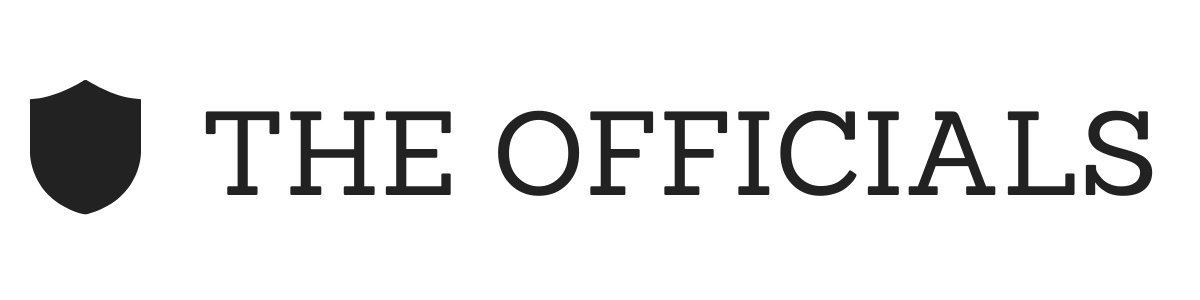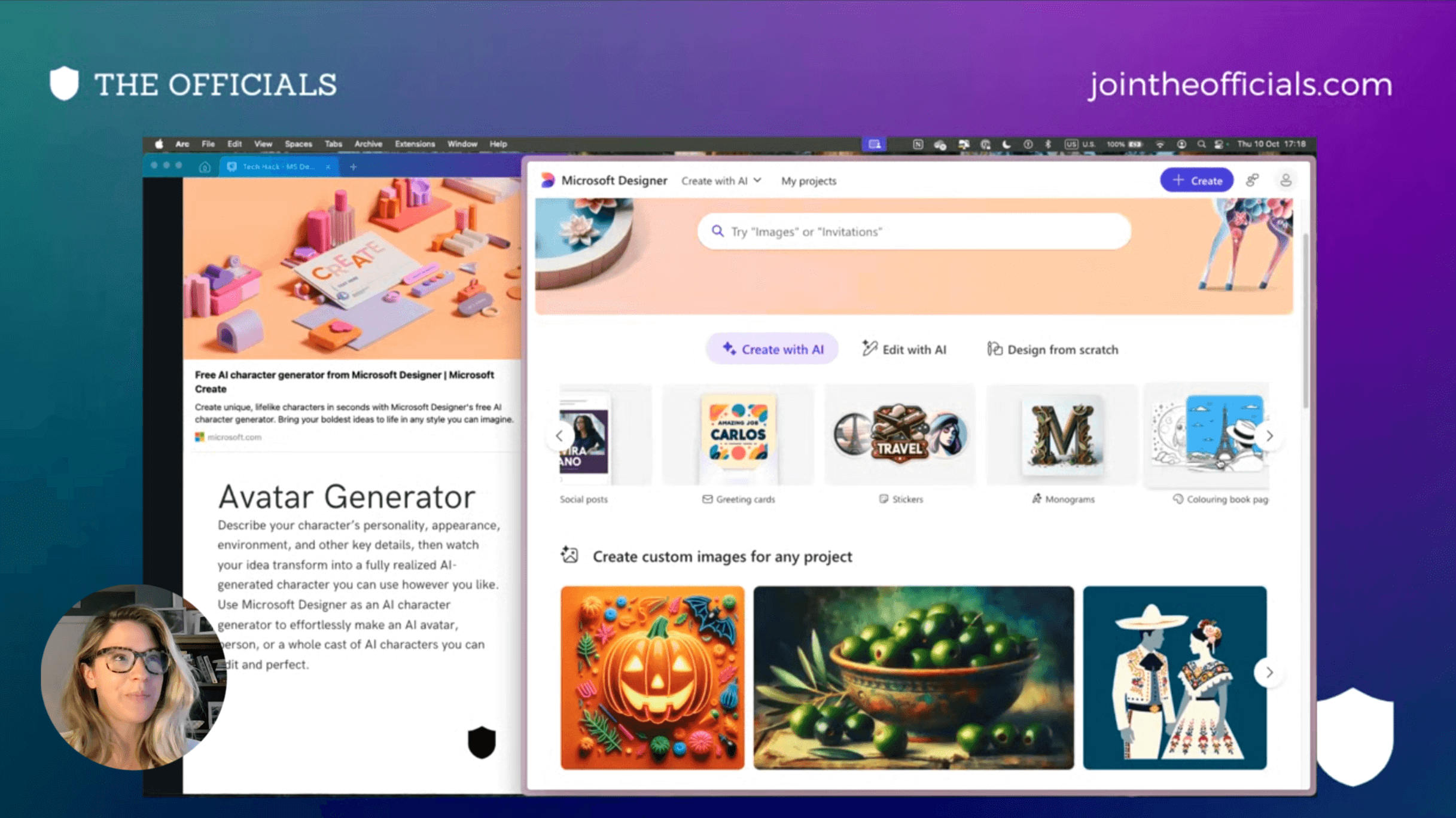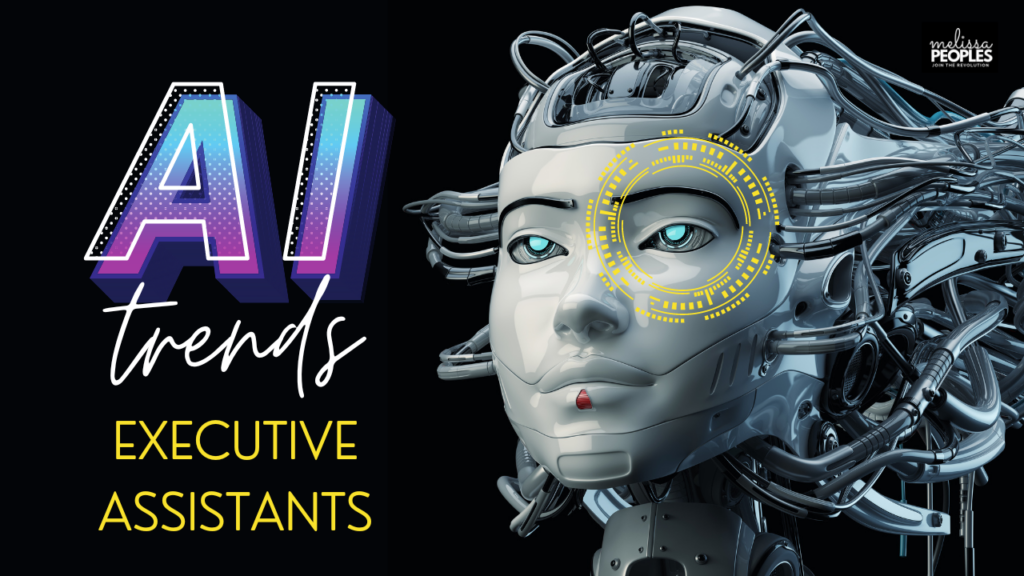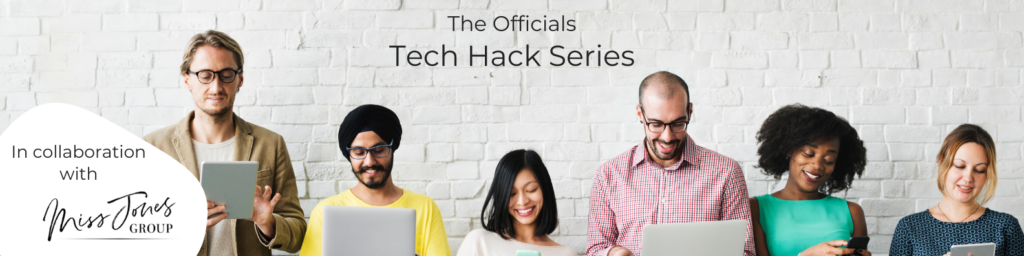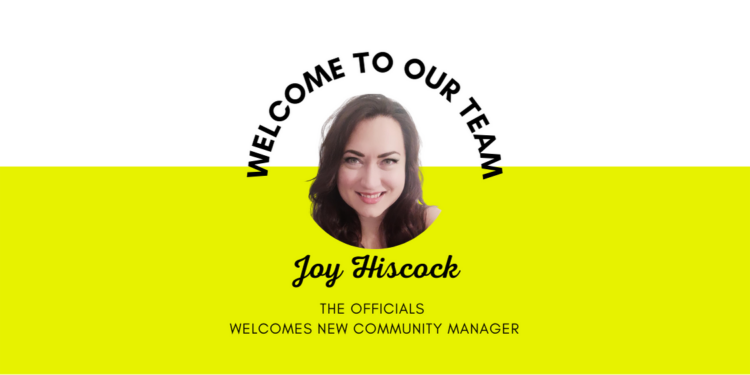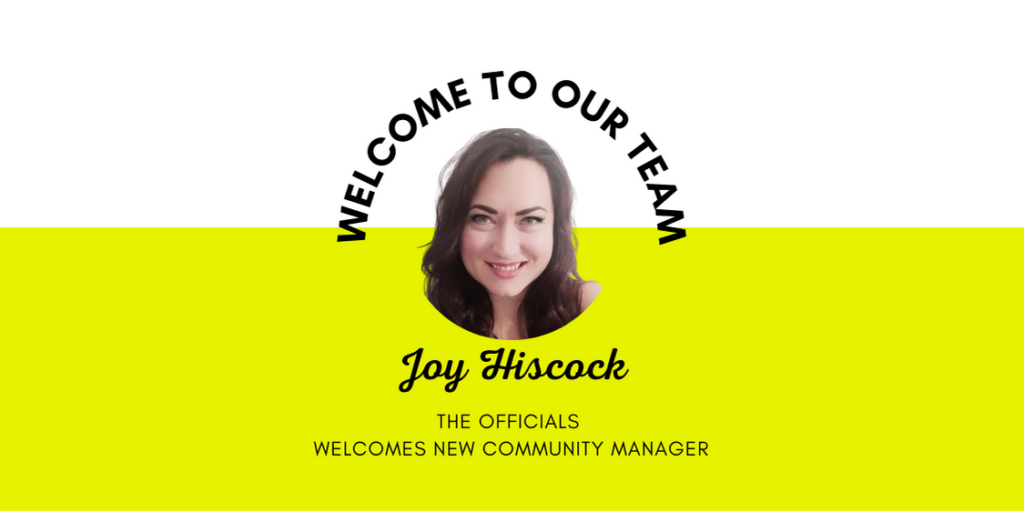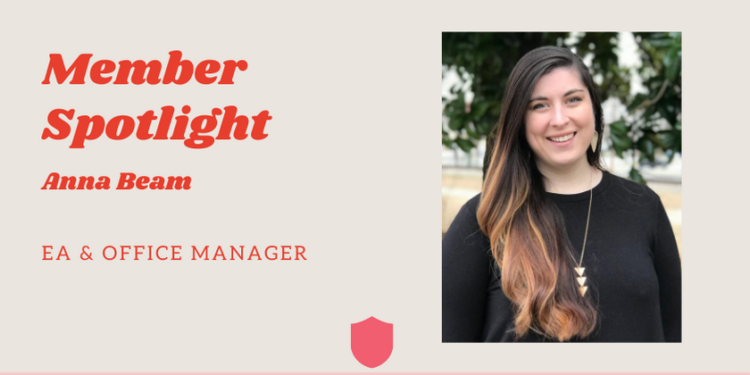Being an administrative professional can sometimes feel isolating. Even if you work with other assistants, there’s often an unspoken expectation that you must always have everything under control. You’re the go-to problem solver, the steady hand behind the scenes—but who supports you? There can be a stigma around admitting you need help, that you have tough days, or that you’re feeling stuck in your role. The pressure to always be on top of everything can be overwhelming, but here’s the truth: You’re not alone, and you don’t have to do it alone.
The Power of Connection
The antidote to feeling isolated is simple—connect with others who understand your world. If you don’t yet feel comfortable seeking out other administrative professionals within your own company (or if you’re the only one in your office), there are incredible resources available beyond your workplace.
There is an entire community of assistants out there who share your challenges, triumphs, and insider knowledge. Engaging with this larger network can be transformative, giving you access to advice, industry insights, and the camaraderie of people who truly understand your role.
Finding and Building a Community
I know firsthand how valuable community can be. When I moved to New York City for an exciting new job, I quickly realized that despite working in a major business hub, I felt professionally isolated. I had built my career in London, and my network was primarily based there. I remember standing on Madison Avenue, looking up at the towering skyscrapers, and thinking about how many other assistants were working behind those windows—people who shared my experiences and could offer insight, guidance, and friendship.
But I couldn’t find the kind of community I was looking for. I needed something that fit my lifestyle—something flexible, online, and welcoming. I had a baby to get home to after work, so in-person networking wasn’t always an option. When I couldn’t find the kind of supportive, accessible space I needed, I created it. That’s how The Officials was born.
I built this community because I needed it, and over the years, I’ve seen firsthand how impactful it can be to connect with peers. Whether it’s getting advice, learning about trusted suppliers, or simply sharing frustrations and wins, there’s real power in shared knowledge. No one at my company truly understood the nuances of my role, but my fellow assistants did. That’s why The Officials has become my life’s work—because when we come together, we all rise.
The Impact of Community
The validation and comfort that comes from talking to peers is hard to describe until you experience it. When you engage with a supportive group of assistants, the weight of being the office problem-solver feels lighter. You feel invigorated and more excited about your career. Seeing how others navigate challenges or simply getting a recommended vendor from a trusted peer can make all the difference. Your job becomes easier, and your shoulders feel lighter.
You Get What You Put In
One of the most important things I’ve learned is that community engagement is a two-way street. You will get out of it what you put in. The more you contribute, the more you’ll receive in return. Share your experiences, ask questions, offer support—this is how real connections are formed and how you’ll see the greatest benefits from engaging with others.
Where to Find Your People
If you’re ready to start engaging with the administrative professional community, here are some of our favorite places to connect:
- The Officials HQ Membership – Our membership is built to provide administrative professionals with resources, mentorship, and an active, engaged community that supports and uplifts one another.
- Industry Facebook Groups – There are now lots of administrative professional groups that exist where assistants share advice and job opportunities. We particularly like The State of The Executive Assistant.
- LinkedIn – Professional groups dedicated to executive assistants and administrative professionals are great for networking and learning. There are also tons of advocates that are worth following
- Local and Virtual Meetups – Many organizations host events specifically for administrative professionals. If in-person events don’t work for you, online meetups can be just as valuable. If you are in NYC we highly recommend EAs to the Rescue.
- YouTube – Many administrative professionals and industry experts share valuable content, from productivity tips to career advice. Following relevant channels can be a great way to learn and stay engaged with the community. One of my all-time favorites on YouTube is Melissa Peoples of Admin Gurus, she offers practical advice from a career admin who is also a Microsoft Specialist.
- Podcasts – There is invaluable advice that you can gain from listening to podcast hosted by another admin or assistant. Some of our favorites include Have a Seat… with Debra Coleman, The Whole Assistant with Annie Croner, and The Future Focused Admin with Candice Burningham and Jessica McBride. There are also some great podcasts with those who support our industry including Reach by Maven Recruitment and Assistants Together with Henrietta Barker.
- Newsletters – There are plenty of great e-newsletters out there with helpful tips for admins and assistants. We have our own newsletter at The Officials called The Dossier but we can also recommend The Assist for a wide variety of advice.
- Local and Virtual Meetups – Attending an admin-centric event can leave you feeling connected, supported and more knowledgeable. Walking into a room surrounded by others that now the highs and lows of this profession is incredibly empowering. My favorite in-person event each year in the UK is the PA Show. I love it so much I am even on the Advisory Board.
If in-person events don’t work for you, online meetups can be just as valuable. This is why we host monthly online events for our HQ Community members.
Did we miss any groups, advocates, or resources that you think should be on this list? Comment below and let us know.
Ready to Connect?
You don’t have to do this alone. If you’re looking for a place to engage, learn, and grow, we’d love for you to join us at The Officials. Our HQ Membership is designed to give administrative professionals like you the support and tools you need to thrive.
Join us today and become part of a community that for assistants by assistants.
Written by Lauren Bradley, Founder of The Officials