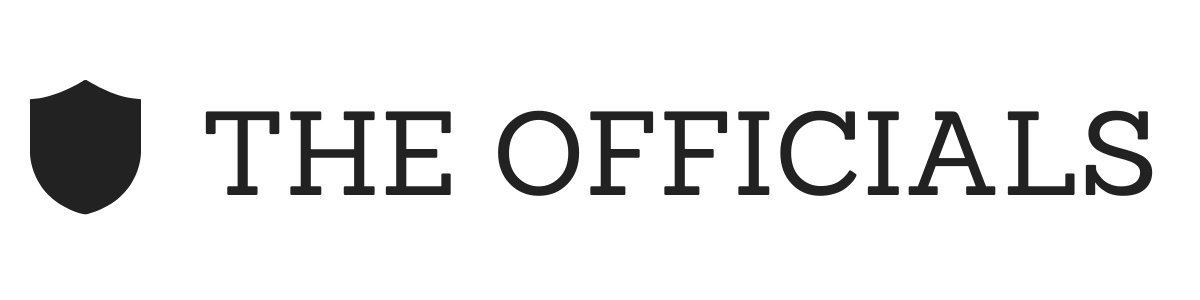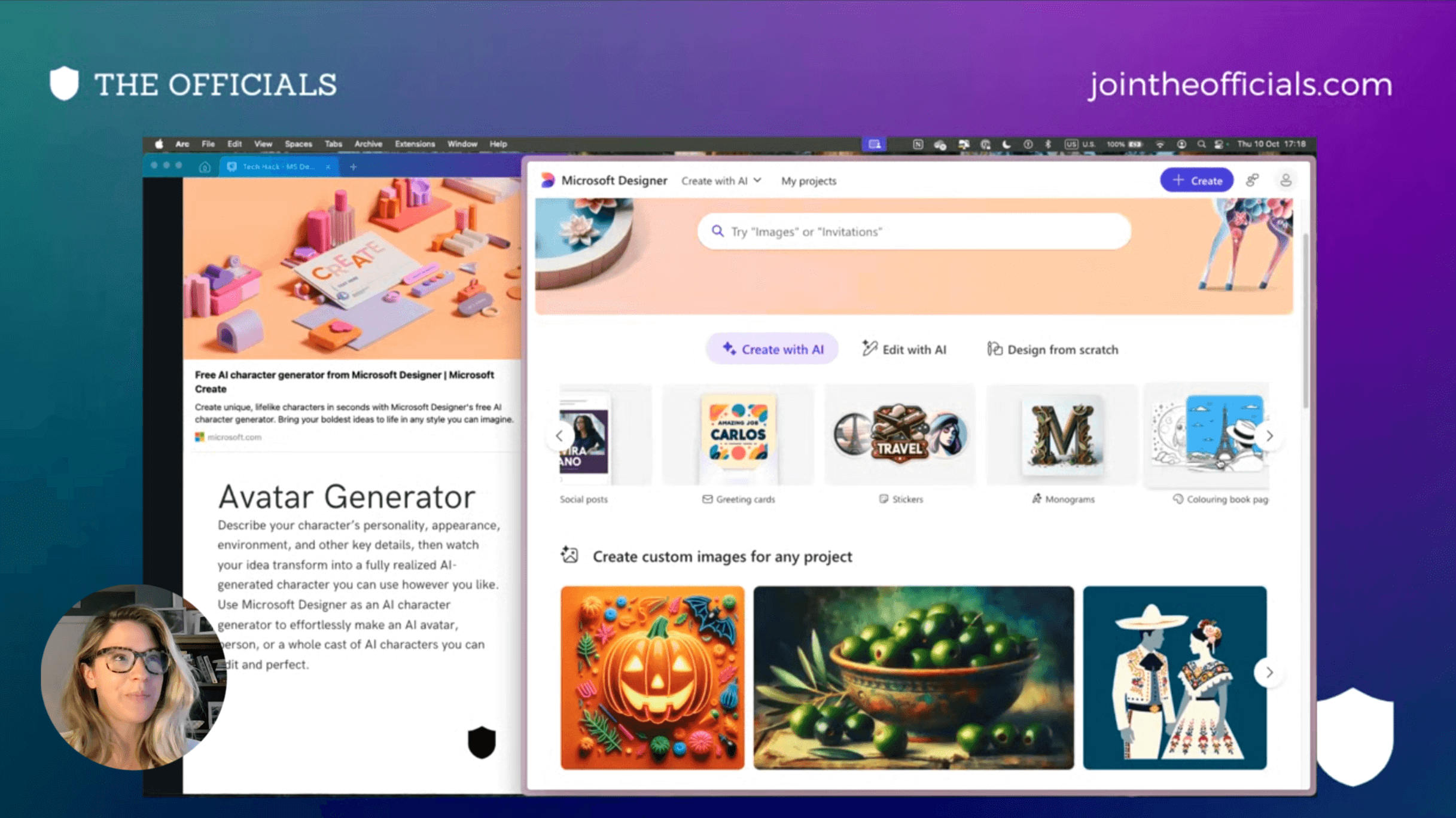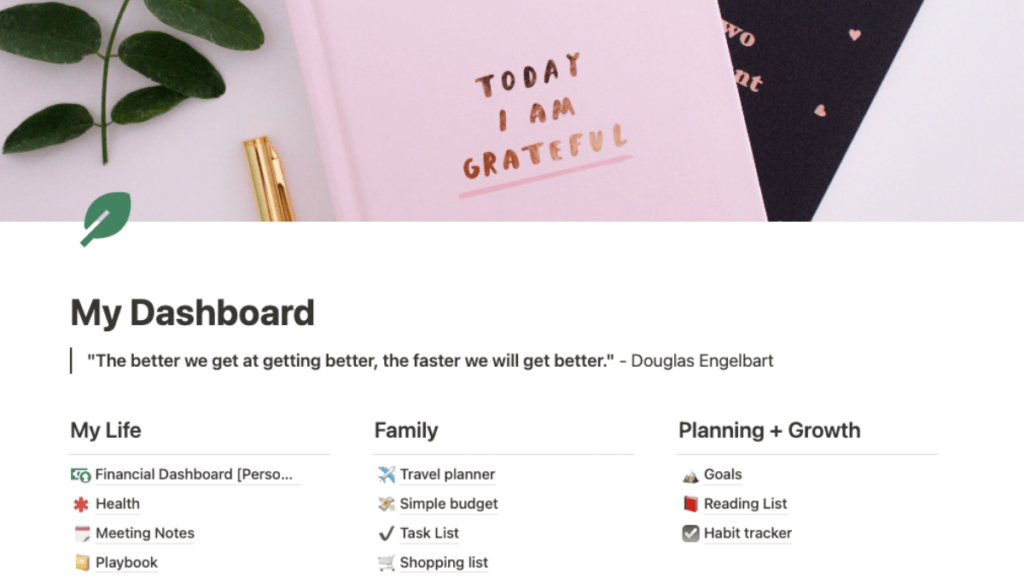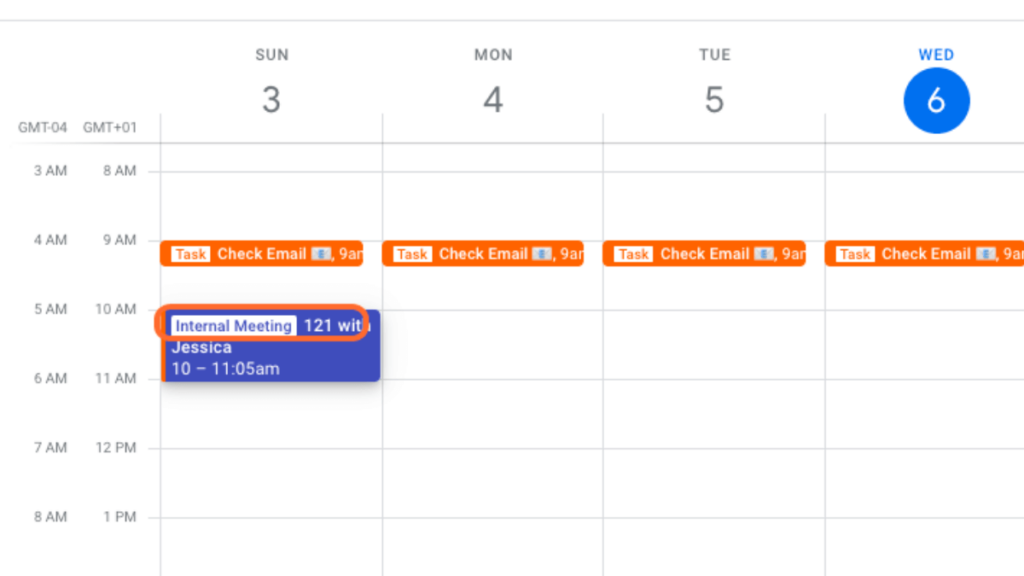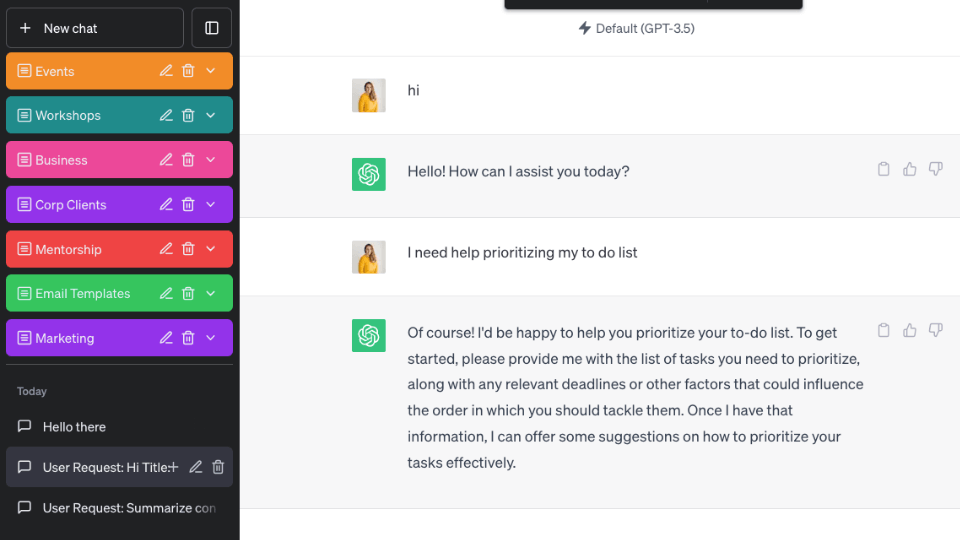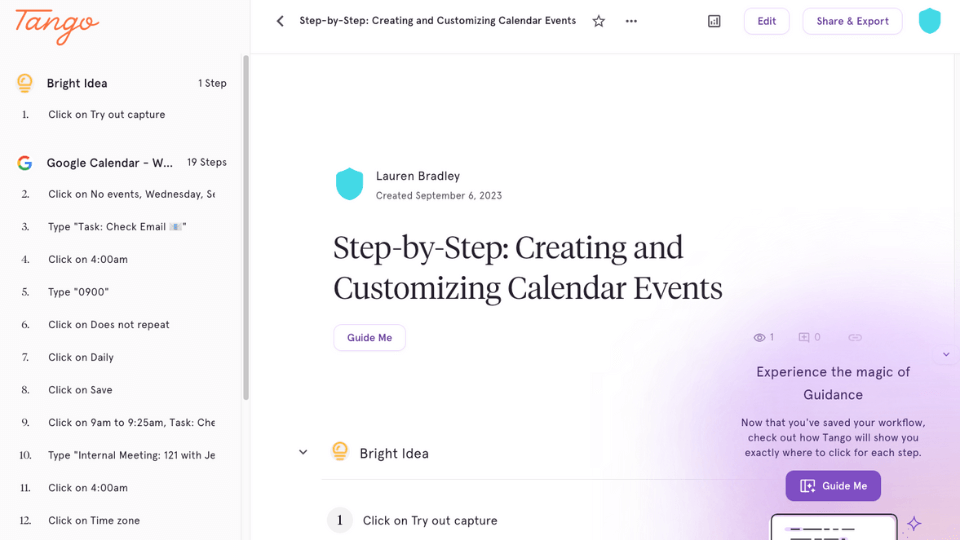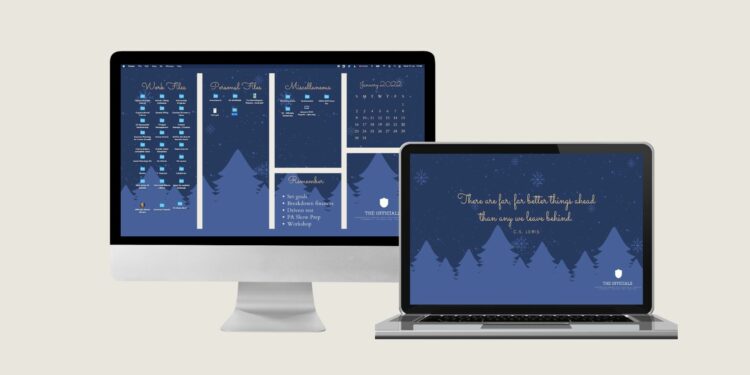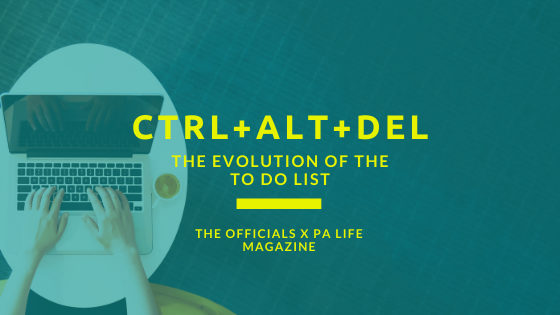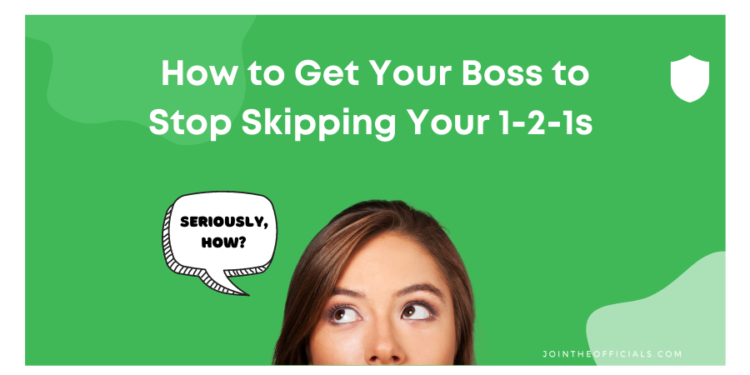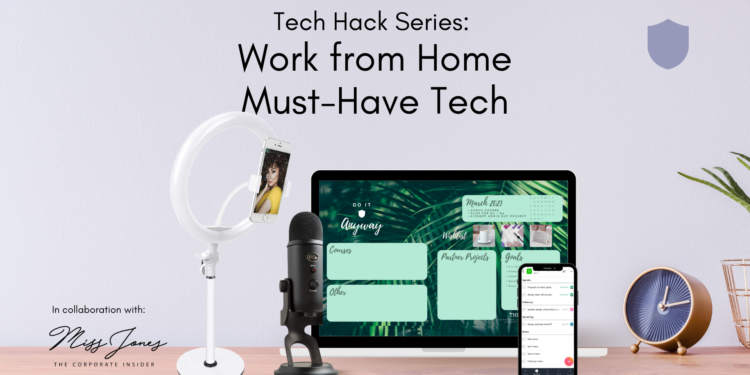As administrative professionals, we often feel like we’re stuck behind the scenes—providing support, managing schedules, and handling details—but rarely in the spotlight. I used to feel the same way. But attending industry events, especially those dedicated to our profession, changed everything for me.
The First Step Towards Connection
I’ll never forget the first time I attended The PA Show as an assistant. Walking into that space at the ExCeL in London, I felt an overwhelming sense of excitement. There I was, surrounded by hundreds of other assistants, all experiencing the same challenges, triumphs, and pressures I knew so well. But more importantly, it was a space where I could finally connect with others who understood my role.
At the time, I was too shy to network with anyone beyond a few vendors. But just being there was a pivotal moment for me—a reminder that there was an entire community out there who shared the same passion for their work, and that my profession mattered. That event sparked something in me, a desire to do more, learn more, and connect more.
A Bold Moment That Changed My Career
Fast forward to one of my last times attending as a delegate. That year, I made a wild decision. While standing in the middle of the event, feeling that familiar buzz of inspiration, I grabbed my phone and went live on Instagram. In that moment, I proclaimed that by the next year, I would be on stage at the event as a speaker.
It might have seemed like a bold, maybe even crazy statement at the time, especially since I had never spoken to any of the organizers of the event. But here’s the thing: I believed it. I believed that attending these events—and showing up with my authentic self—could propel me toward something bigger.
And the best part? One of the organizers reach out to me, without ever seeing my post. I had just come onto their radar through my advocacy and they invited me to speak the very next year.
From Delegate to Advocate: A Career Transformation
That moment was the launchpad for what became an entirely new chapter of my career. The PA Show—along with the connections I made at that event—gave me the platform to start advocating for assistants in a bigger way. By attending, I didn’t just learn from incredible keynote speakers or discover useful resources; I also put myself in a position to be seen, to build a presence, and to make connections that would eventually lead to speaking engagements, opportunities to train, and the privilege of helping so many assistants take their careers to the next level.
The PA Show didn’t just support me as an assistant—it supported me as an advocate, a trainer, and now as someone who gets to pay it forward by helping others grow in their careers, just like mine grew from attending that event.
Unlocking Your Potential
Now, I make it a point to treat every person I meet at events with the same warmth and openness that I needed when I was just starting out. I know how it feels to walk into a room and feel unsure, nervous, or disconnected. That’s why I make it a priority to create an environment where everyone feels comfortable and confident to connect.
Whether you’re an assistant, EA, PA, or office manager, attending industry events is one of the most powerful ways to unlock your career potential. You get the chance to network with people who share your challenges and aspirations, discover new tools and resources that can help you succeed, and most importantly, put yourself in the position to be seen and heard by those who can help you take your career to the next level.
Just like it did for me, an industry event could be the first step in a journey that transforms your career. So, take the leap—attend an event, make that bold post, step into the spotlight, and see where it takes you.
Ready to Take Your Career to the Next Level?
If you’re ready to experience the power of industry events for yourself, don’t wait! Whether you’re looking for inspiration, career advancement, or just a chance to connect with others, attending these events is the first step toward unlocking your true potential.
Learn more and sign up for the next PA Show on 26 and 27 February 2025 and get ready to open the door to new opportunities, just like I did. And check out our events page for more ways to connect.