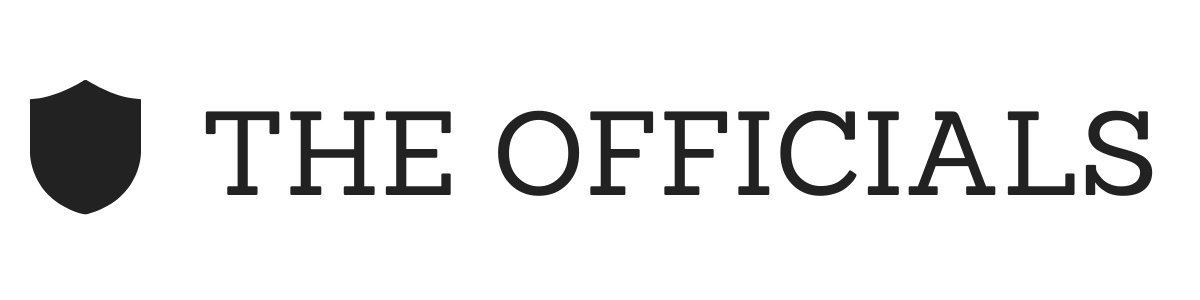Technology is a funny thing. It is now so intertwined with our daily lives that we don’t even notice it and yet we’re still looking for the holy grail – technology that will actually boost our productivity, make us more efficient and free our time to focus on high-value work.
The productivity conundrum
Some of the most valuable advice I’ve ever been given is this – productivity tools will only make you productive if you use them.
Sounds simple, but my biggest struggle with productivity tools has been just that –
- Bullet journals – I love looking at them but, to be honest, I don’t have the patience or skill to design each page beautifully
- Trello/Asana – I always start with the best intentions but end up returning to my notebook and pen because something doesn’t click
And then I found out about Notion.
Okay, but what is it?
Notion is a tool that unites everything you use on a daily basis into a single workspace. So instead of going to Evernote or Google Docs to make notes and create docs, Atlassian for knowledge-sharing and collaboration, and Trello for workflow and project management, you can do it all from your Notion dashboard.
If you’re a single user, Notion can be a repository for all the knowledge you accumulate, but it really comes into its own when used as a team; suddenly all of your company’s valuable knowledge is at your team’s fingertips.
In a nutshell, Notion is a bit like the Lego of the productivity tool world: the basic building blocks are the same for everyone and yet my Notion board will be totally unique to me, same as your Notion board will be totally unique to you.
How do I use it?
It is totally up to you. I use Notion in three main ways.

- To track
Whether I’m tracking meetings, visa progress or projects, with Notion I feel secure that the likelihood of something falling through the cracks is infinitesimally smaller than if I was using a notepad or traditional to do list. You can set up Kanbans a la Trello, use a table if that’s more your thing, and even view it all on a calendar. Notion is also great if you’re a big fan of colour coordination – use tags to make it clear what you’re tracking or add a banner image for extra motivation.
- To plan
Every project, event or article I do is allocated it’s own Notion page. This is where I’ll store all the key information like attendees, deadlines and notes. Once a project is complete, it will get marked as ‘done’ and archived, ready to be referred to if ever needed.
- To share information
As I was getting ready to leave my previous role, my biggest concern was handover – how could I accurately transfer my knowledge to the incoming EA and ensure she felt empowered to take over? The answer was relatively simple – use Notion to create a Wiki, linking to the vast knowledge center I’d built up. Wikis are incredibly powerful tools when you want to share any sort of information that needs to be easily digestible and collaborative; Notion is the most intuitive tool I’ve found for this.
I’m sold, how do I get started?
Have a think about a relatively simple workflow you could build and start from there or you can import your Trello board (if this is something you already use) to see how it would work in Notion. A key thing to remember is that you won’t get the layout or dashboard set up just right the first time but with every iteration you will hone your process, get a deeper understanding of what it is you’re trying to optimise and, bonus, learn a new trick you probably never knew existed.
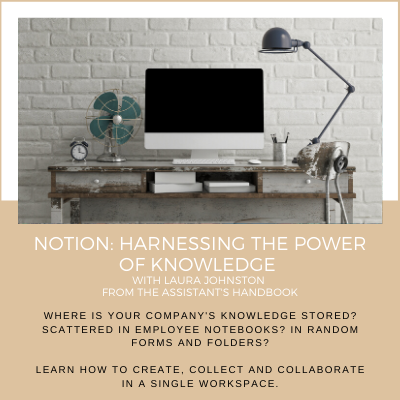
You learn:
- Getting started
- Note-taking
- Mastering Notion boards
- Building a wiki
- Handling databases
- Team Collaboration
- Workflows
You get:
- Coursebooks
- Video Tutorials
- Downloadables
- Templates
BONUS: Access to The Officials HQ training platform and community where you can access training courses, templates and an army of incredible admins and assistants across the globe who offer advice, cheer you on and support your journey.
This post was written by our guest instructor for the Notion: Harnessing the Power of Knowledge course, Laura Johnston. Laura is an EA, the Founder of The Assistant’s Handbook and an Officials member. If you are interested in being a member you can learn more .
Please note this page has an Amazon affiliate link. You can read our Affiliate Disclaimer for more information.